Change Mobile Number in HDFC Bank Account Online, I will tell you how you can do this in this article. It is essential to keep your personal information updated, especially your contact information. Your mobile number is one of the most important pieces of information connected to your bank account. Here’s a step-by-step guide on how you can update your mobile number in HDFC Bank.
HDFC Bank is India’s no.1 bank. It provides many benefits to its customers. As a customer of the bank, you will enjoy numerous benefits. When we open an account in any bank we register a number, and every notification regarding our bank is sent to this mobile number by the bank.
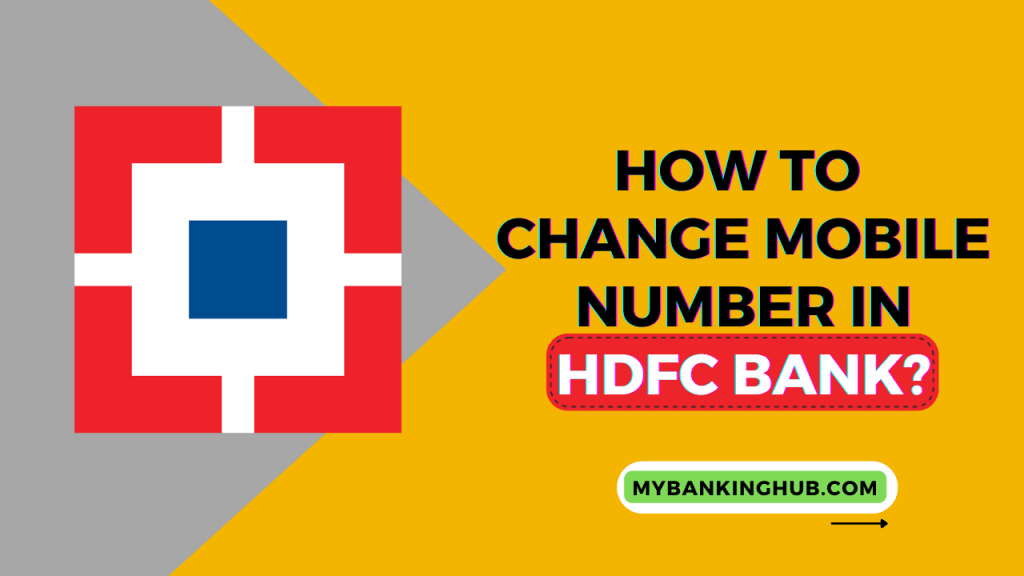
If for any reason you want to change your registered number, then you can change it while sitting at your home. In this article, I will share different methods of How To Change Mobile Number in HDFC Bank. It can be done both Online and Offline.
How To Change Mobile Number In HDFC Bank Account?
There are many two to change your mobile number in HDFC Bank :
Method 1: By Visiting an HDFC Bank ATM.
Method 2: By Visiting the HDFC Bank Branch.
Let’s see both methods in detail:
Update HDFC Bank Mobile Number Through ATM:
- Visit the nearest HDFC Bank ATM and insert your Debit Card.
- Select the language according to your choice.
- From the menu, select Other Transactions > Main Menu > More Options > Update Registered Mobile Number.
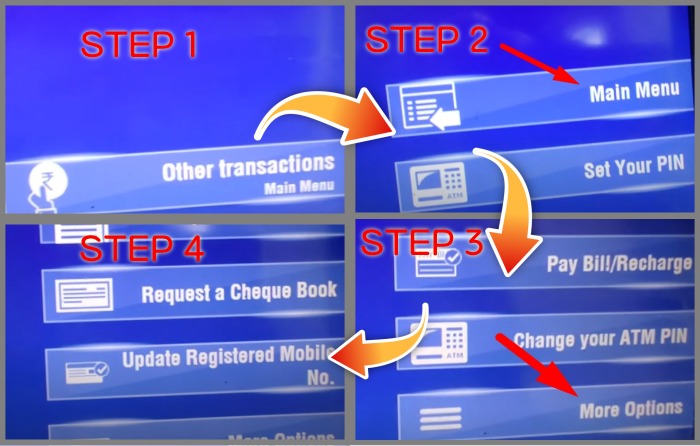
- Enter the number that you want to register and confirm.
- Re-enter the mobile number and again click on confirm.
- Now enter your HDFC ATM PIN and proceed and your request will be processed Immediately.
Now your request is submitted. This process will take around 3 working days and you will be informed via SMS and your registered Email ID. This is how you can update HDFC bank account number through an ATM.
Video Tutorial
Change HDFC Bank Phone Number By Visiting Branch:
First, download the application form to change the mobile number
HDFC Bank Mobile Number Change Form Online
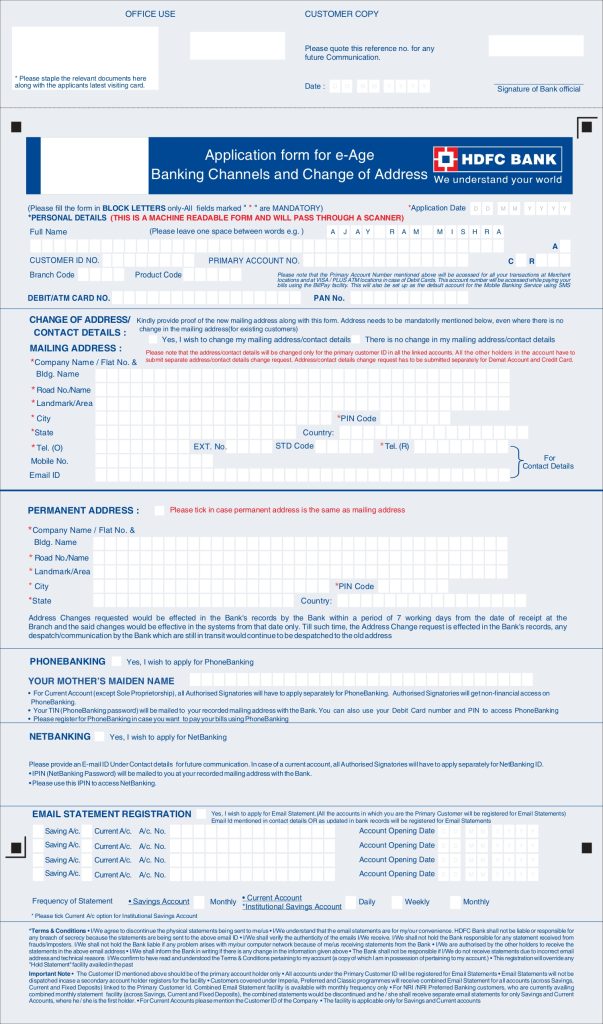
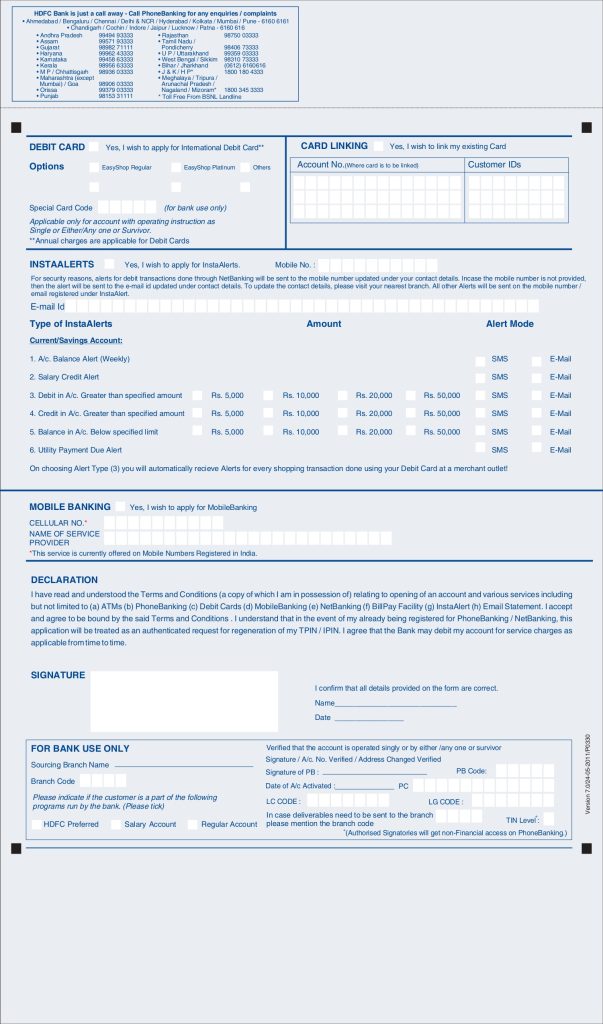
- Fill up all the details as mentioned in the form.
- Fill in your new mobile number in the form and sign the form with the registered signature.
- Now visit the nearest branch of HDFC and submit the form to the help desk.
- The Bank employee will verify your details and submit the form.
You can also go direct without the form, bank employee will provide you the form itself at the branch.
This process usually takes 4-5 working days and after this, your mobile number will be updated in your bank account records.
That’s it! You have now successfully updated your mobile number in HDFC bank. It is important to keep your contact phone number always updated so that you can be reached easily in case of any emergency or changes with your account.
Update Phone Number Through HDFC NetBanking:
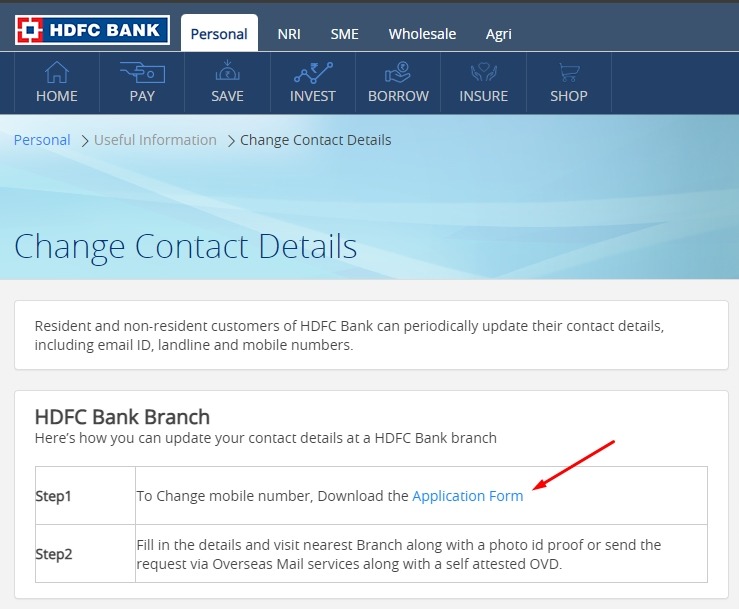
Earlier it was possible to change HDFC Bank’s mobile number through Net banking. But, now this service is not available because of security purposes. As a lot of fo scams are going on where people sell fake bank accounts and change their phone numbers to fake ones.
So, you can either visit the nearest HDFC Bank ATM to the branch to update your HDFC Bank phone number.
Video Tutorial: How TO Register New Mobile Number in HDFC Bank Through Net Banking
Change Mobile Number Using HDFC Mobile Banking App:
Even in the Mobile banking app, it is not possible to change the mobile number in HDFC Bank. You have only two options that we have shared above. Still, we have written this title just to solve your doubt that this is not possible so you can stop searching regarding the same and visit your nearest branch or ATM directly.
Now, don’t search again on the internet for “How to change mobile number in HDFC Bank” as we have shared all the possible methods with you in this guide.
Read More: How to apply for HDFC Bank Fastag?
FAQs
How can I change my mobile number in my bank account?
You can change your mobile number in your HDFC Bank account by visiting the nearest branch or ATM using a debit card.
How Can I update my bank phone number online?
No, you can’t update your HDFC Bank phone number online as the bank has removed this service due to security reasons. Now, you have to visit your nearest HDFC Bank branch or ATM to update your mobile number.
How can I update my mobile number in HDFC Bank through ATM?
Insert your Debit Card, select the Other Transactions > Main Menu > More Options > Update Registered Mobile Number. Enter a new Mobile Number, confirm it, and enter your 4-digit ATM PIN. Your account number will be updated within 24 hours to 2 working days.
HDFC Bank Mobile Number Change form
Here is the form that you have to submit to the HDFC Bank branch if you want to change your mobile number: Application Form
Can We Link Two Mobile Number to HDFC Bank Account?
No, we cannot link two mobile numbers to a bank account. Moreover, there is an option to add two numbers but only one mobile number can be linked to your bank account. You can’t use both numbers at the same time.
How Long Does it Take to Update Mobile Number in HDFC Account?
It will take 24 hours to two working days. You will be notified via SMS to your registered mobile number when the mobile number is updated.
Conclusion
I hope through this article I have explained to you how you can change Mobile Number in HDFC Bank Account. We tried to present everything that you need to know to change your mobile number in your bank account. But if still you have any doubt about it let me know in the comment section. I will try my best to solve your problem. Or if you have any doubts related to the bank let me know I will try to solve your doubts.